How to Update Plex Media Server on Raspberry Pi
You've seen the message that there is an update. Learn how to do it.
Does updating Plex change my library?
No, if you update Plex Media Server with the recommended method, all of your titles and metadata should be the same before and after the upgrade. You shouldn't need to make backups of anything before you upgrade.
How to tell if there is an update
Check for updates from Plex Web Client
To check for Plex Media Server updates, click on your user icon in the top right corner of the web client and go to "Account." Click on your server in the sidebar to open up more information. Our server's name is "raspberry pi" but yours may be named something else.
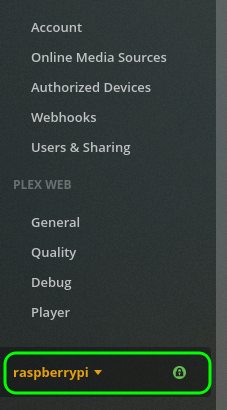
You should see a message displayed telling you if your server is up to date or not. You can manually check again for updates by click the button.

Check for updates from terminal
You can also check from the terminal if you have as aupdate available. This method assumes you have Plex repositories set up on your system. To check, run the following two commands:
sudo apt update
sudo apt list --upgradable plexmediaserver
If there is an upgrade it will tell you the new version that is available.
Updating Plex
If you see that you have an update, there are two ways to do the update: manually updating and updating through the plex repository. Updating through the repository is the best way to do things. But you must have already set up the repository when you installed Plex. Only do it manually if all else fails.
Updating Plex Media Server through the Plex Repositories (Recommended)
We are going to update plex using the terminal. You can either use a terminal directly on the Raspberry Pi or you can log in from a different computer using SSH. So fire up a terminal and lets get started. The first command is:
sudo apt update
 Info
Info
This command looks in the repository for new packages and new versions of packages.
So if Plex has a new version, it will make it available to install. With this command
and any other command that starts with "sudo" you may be asked for your password.
The default password is usually "raspberry" unless you changed it.
The next command actually does the upgrade.
sudo apt upgrade plexmediaserver -y
 Info
Info
This command will only update the Plex Media Server package. If you want to update all software on your system do this command instead:
sudo apt upgrade -y
Updating Plex Media Server Manually (As a Last Resort)
If the Plex repository is not set up and working on your system, then you can try to update Plex manually. Please try the recommended method first though. To get started with a manual install, start by downloading the new package from Plex's website. There are several versions available there. You will need one of the Linux ARM versions for the Raspberry Pi. Most RPi operating systems are ARMv7, including Raspberry Pi OS (previously know as Raspbian). So choose that one from the list. If you run a 64 bit OS on your RPi you can try ARMv8 at your own risk.
Once you download the file, open up a terminal in the directory of your downloaded file and run this command after replacing with your downloaded file name:
sudo dpkg -i [newly downloaded file name]
You should now have the lastest version of Plex Media Server ready to go.
